How to Reset Your Password
If you forgot your password or can’t sign in to your account, you will need to reset your password.
If you know your password and want to change it, see How to Change Your Password.
To Reset Your Password
- Locate the sign-in area in the upper left corner of the page and click the Members Sign In button or link in the menu bar

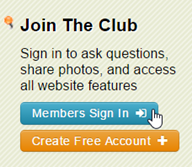
- Try to sign in by typing your Member ID and Password and then clicking the Sign In button
Note: Passwords are case-sensitive, so ensure your Caps Lock is off when you type your password. Also, if you used any capitalization, spaces, or symbols in your password during registration, it must be typed exactly the same way when you sign in. - If you can’t sign in, click the Reset Password button
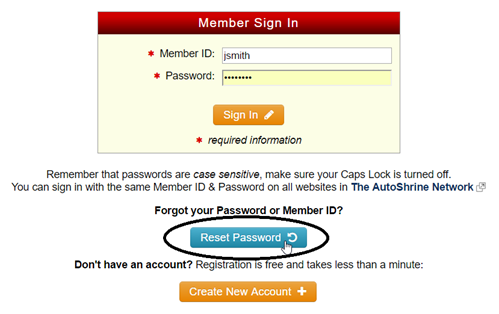
- Type the current Email Address for your account in the Password Reset form.
Note: If you no longer have access to the email address for your account, see How to Change Your Email Address - Click the Reset Password button
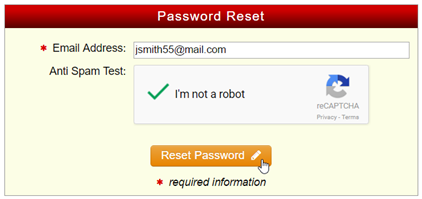
- An email will be sent to you containing a randomly generated password. Sign in to your account using this password.
- After you sign in, you can change your password to something easier to remember. For more information, see How to Change Your Password.


