How to Add an Event
If you are organizing or attending an auto event, share the event with other members by adding it to the Events Calendar.
To Add an Event
- Check to see if the event is already listed on the Events Calendar. For more information on this step, see How to Find an Event.
- If the event is not listed in the Events Calendar, click the Add Your Local Events button located near the top of the page.
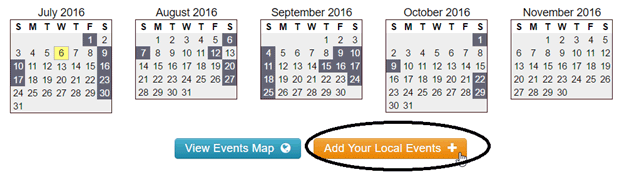
- Complete the Submit an Auto Event form, including as many details as possible about your event. Fields with a red asterisk are required.
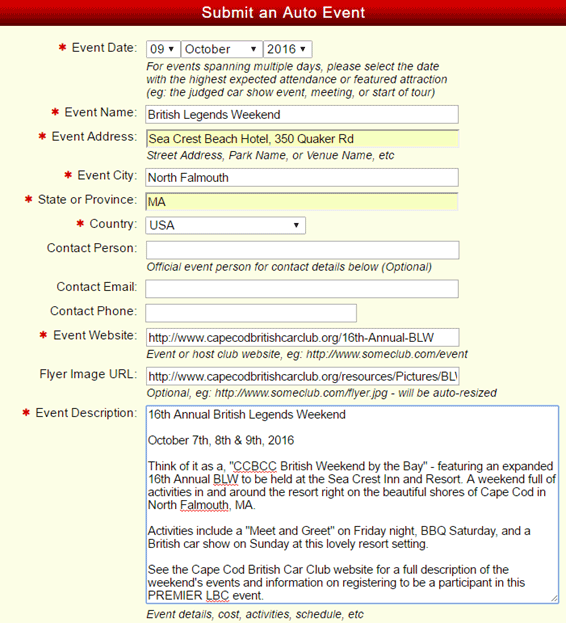
- Select the AutoShrine Network websites that are applicable to your event. For example, if the event involves classic British cars, you would select all the British car websites (as shown).
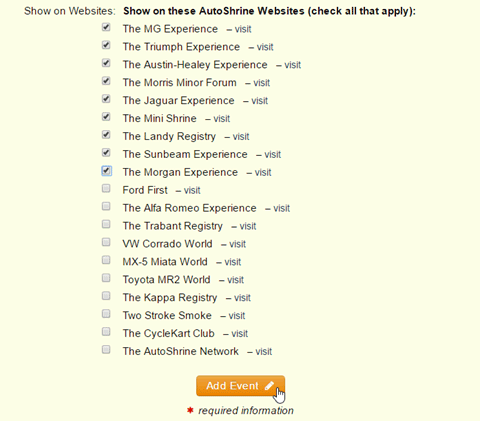
- Click the Add Event button to submit the event for review
- A moderator will review your event submission (and may make changes or add event details prior to approval)
- When your event is approved, you will receive an email notification and your event will be listed on the Events Calendar for all applicable AutoShrine websites
| Note: If you do not receive an approval notification, your event may still be in the queue for review. Do not resubmit your event if less than 10 business days have passed since you submitted the form. |


